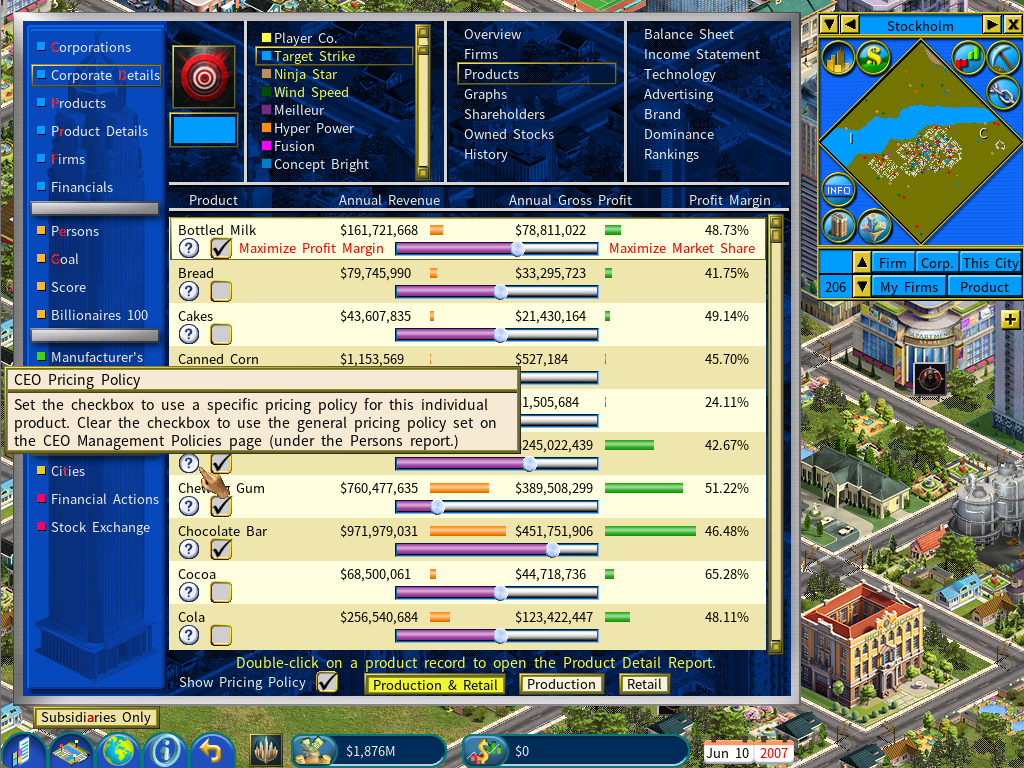Subsidiary Company’s Management Policies
As the owner of a parent company, you have the ability to influence the management policies of your subsidiary companies. This feature allows you to tailor the strategies of each subsidiary to align with your overall corporate goals.
To set management policies for a subsidiary, click the [Management Policies] button on the Overview page of the Corporate Details of the subsidiary, as shown below.

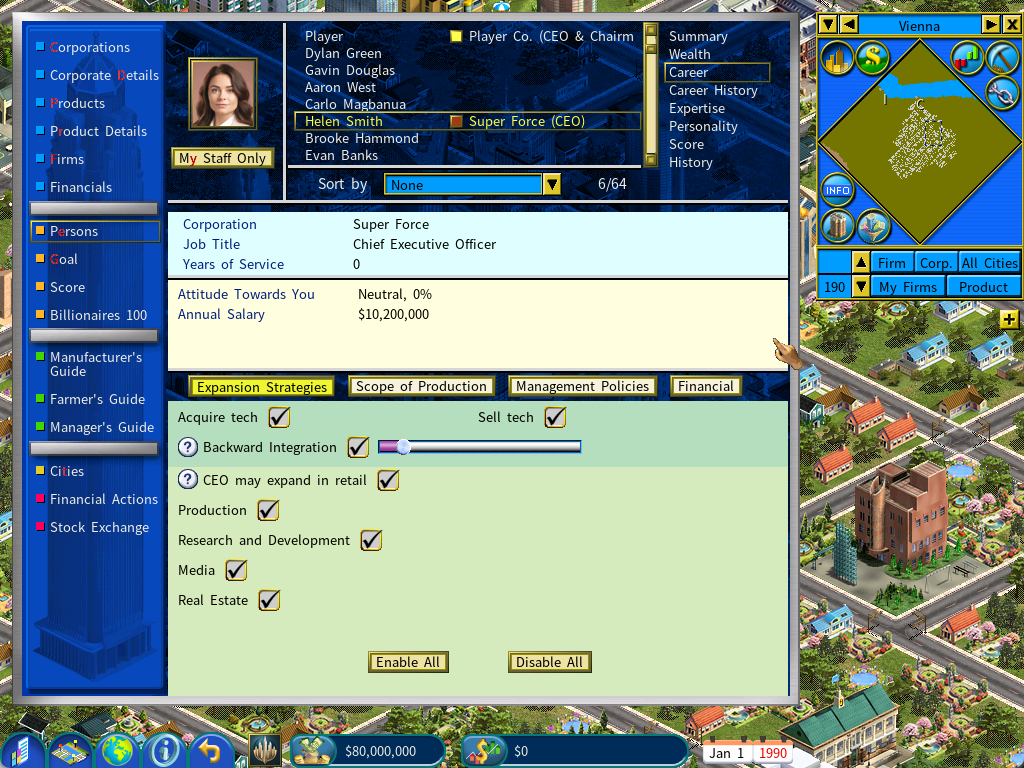
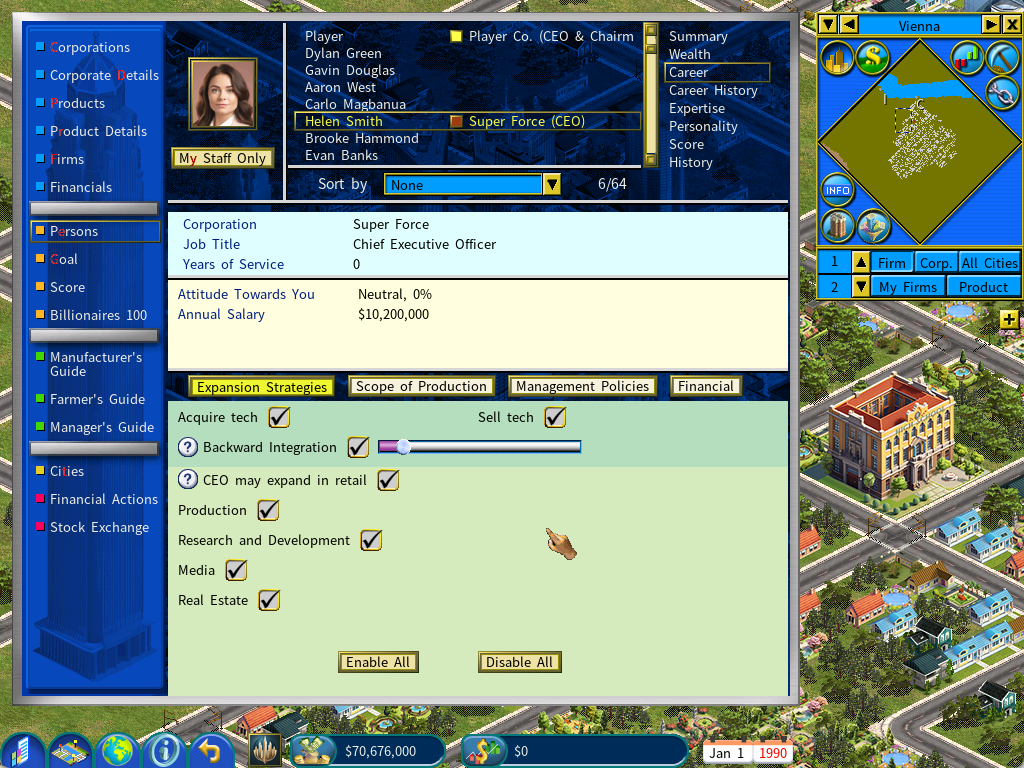
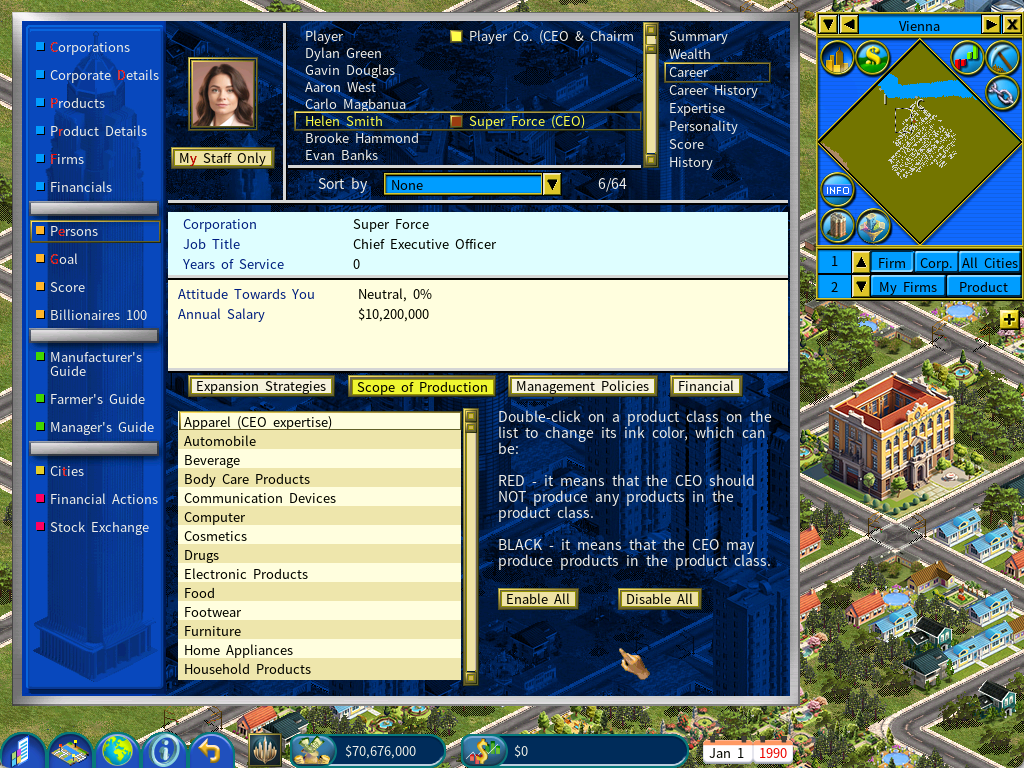
In addition to the “Expansion Strategies” page, you may switch to the “Scope of Production” page and set a list of product classes that you do not want your subsidiary company to produce.
You may do so when you do not want your subsidiary company to compete with you in the same product classes.
Please note that these policies will only keep your subsidiary company from starting production on the affected product classes. However, if your subsidiary company has already engaged in the production of those product classes, these policies will have no effects.
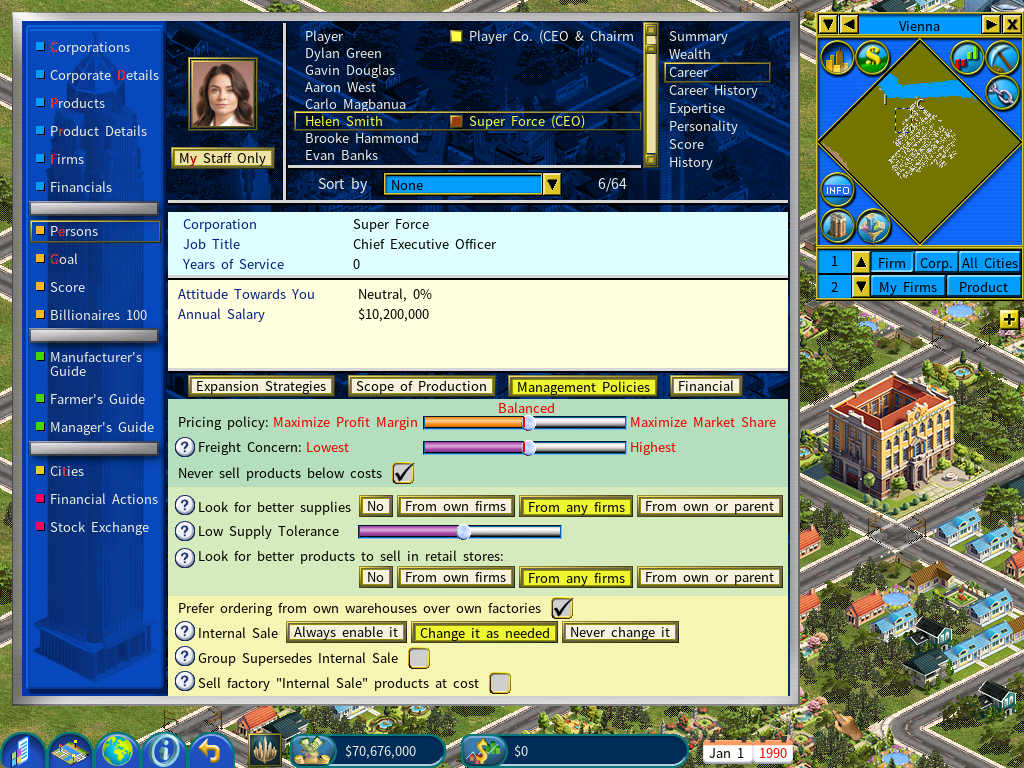
The “Management Policies” page shares the same list of options with the COO’s management policies. For consistency of management policies throughout the company, whenever you change any of the options on the Management Policies page, the changes will be applied to both the CEO and the COO.
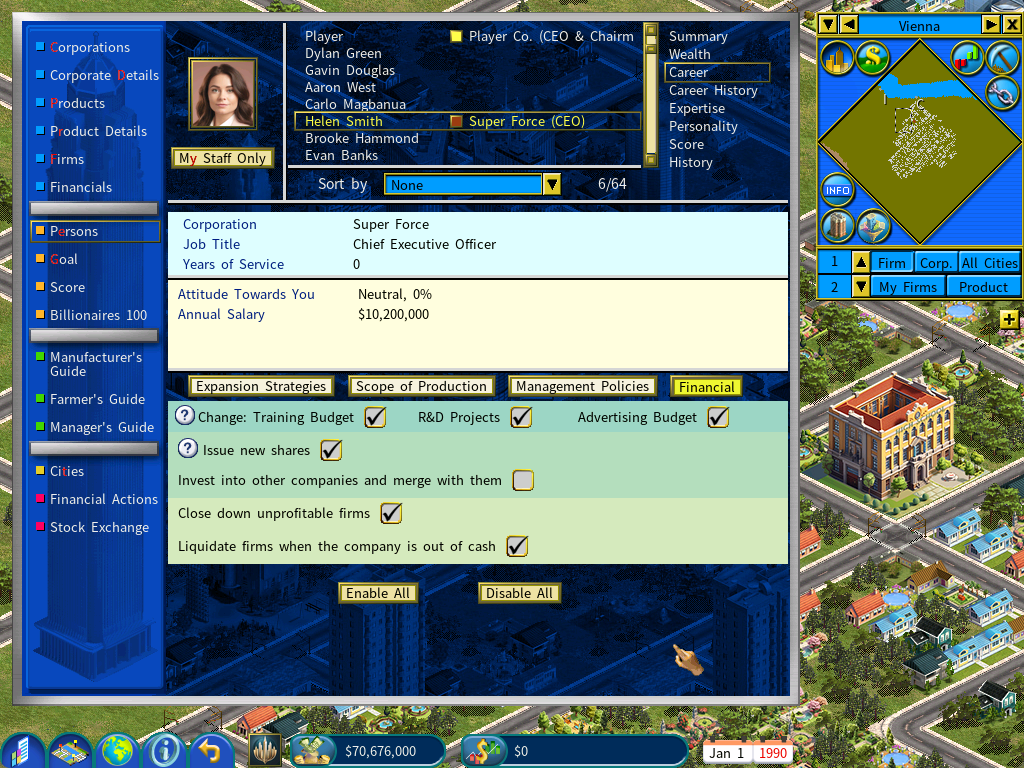
The “Financial Policies” page allows you to set polices that have financial impacts.
Product Pricing Policy
There are two ways to set a product pricing policy.
1) General Product Pricing Policy
You can set a general product pricing policy on the Management Policies area, which applies to all products sold by your company.
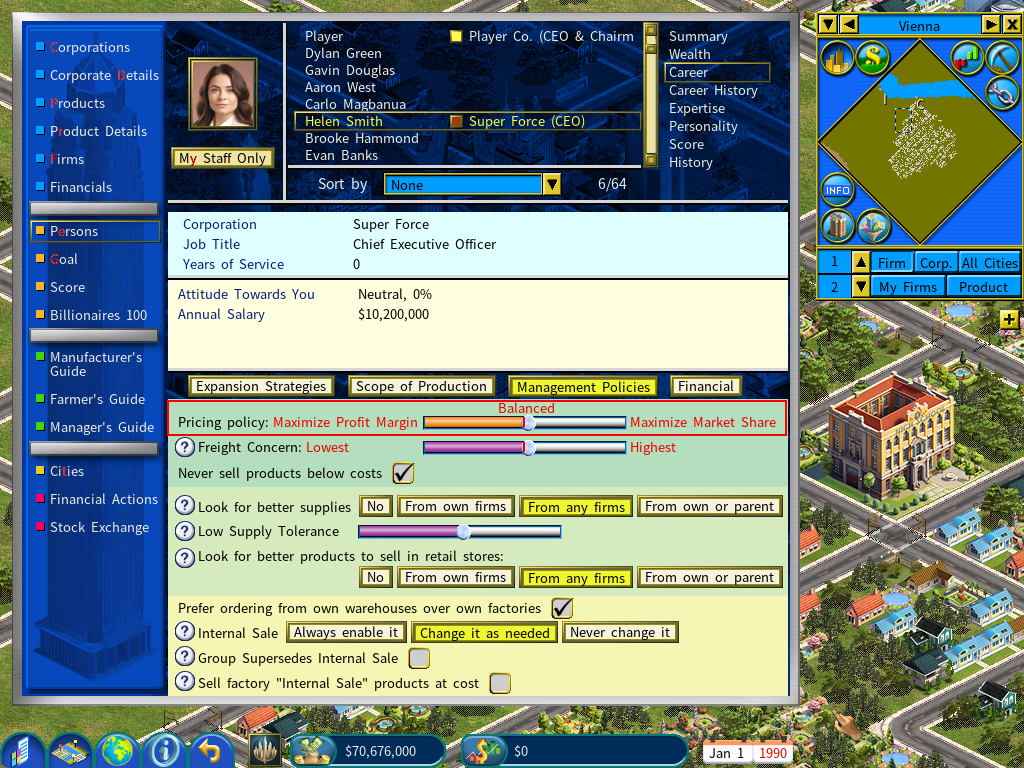
2) Pricing Policies for Individual Products
If you prefer to set pricing policies for individual products, you can use the sliders on the Corporate Details->Products screen to adjust pricing policies for individual products, as shown below.
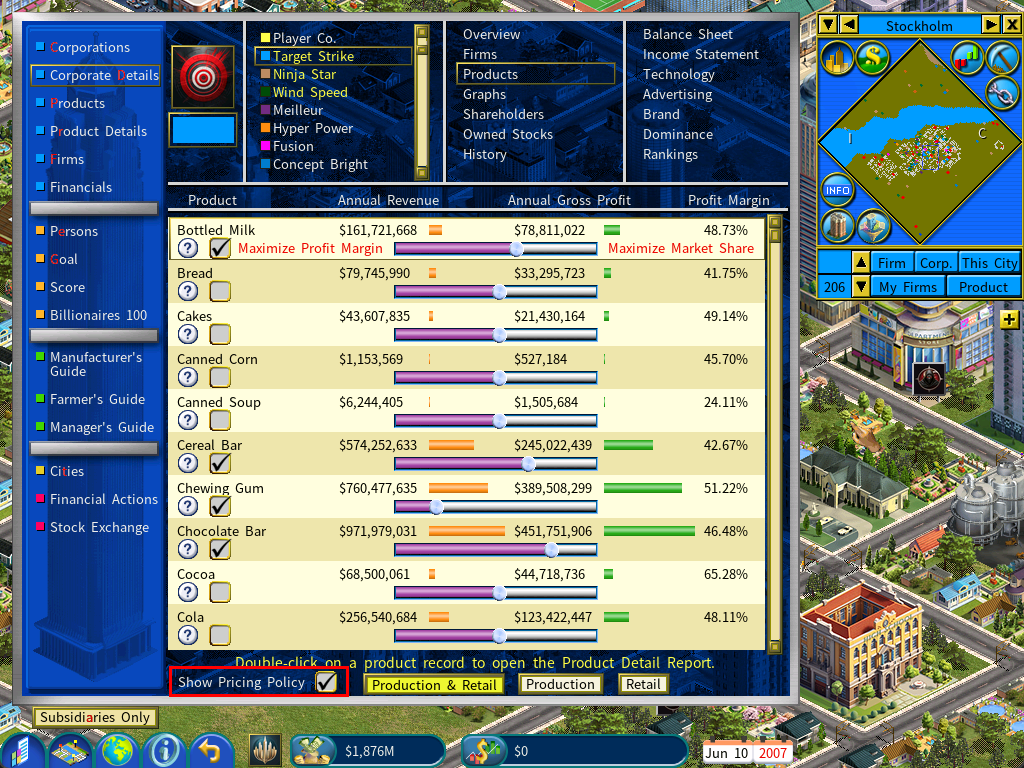
To do so, first click the Show Pricing Policy checkbox at the bottom of the screen to enable this feature.
A slider will appear underneath each product on the list, as well as a checkbox for each product. As show in the below screenshot, the checkbox determines whether an individual product should follow a custom pricing policy or the general pricing policy you set on the CEO or COO screen.
If you want to set a custom pricing policy for an individual product, simply click the checkbox and adjust the slider.