Separate Layout Plan Libraries for MODs
Since a Mod may have a vastly different set of products than the standard game, the game now uses a file structure that maintains a separate Layout Plan Library for each Mod that you have played. The way layout plans are now organized allows for much easier search and management of layout plans when playing Mod-enabled games.
To access the Layout Plan Library of a specific Mod, simply load a Mod from the main menu.
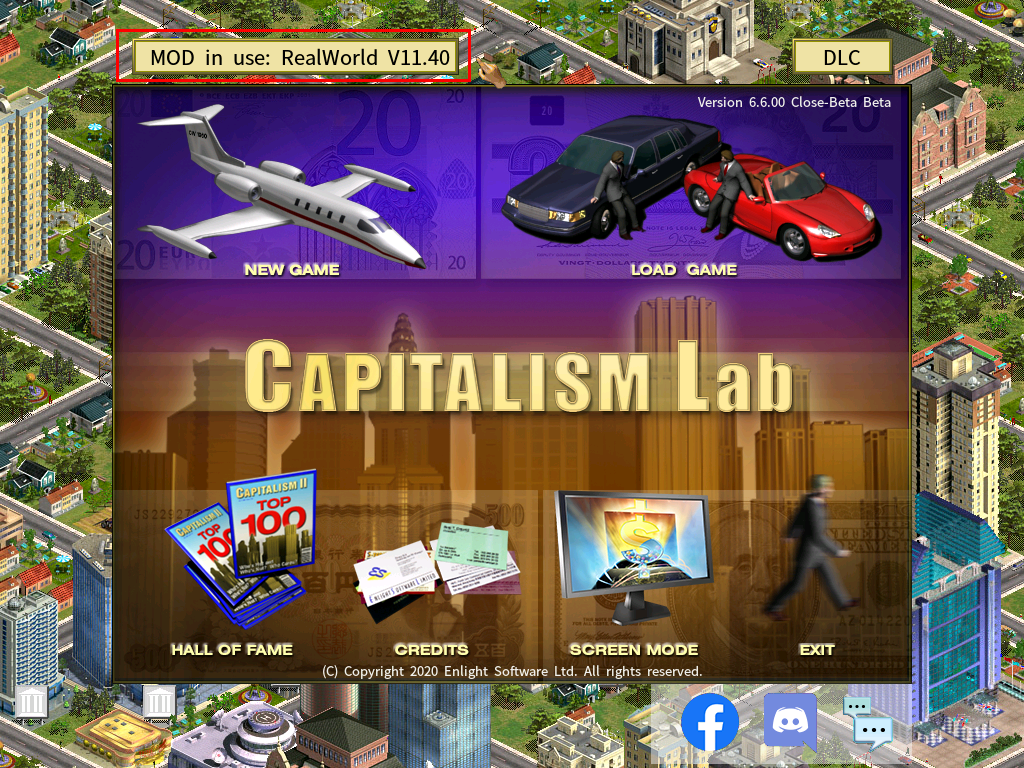
After opening the Library Plan Library, you will see the name of the current Mod. When you add new layout plans to this Library Plan Library, they will be available exclusively to this Mod only.
Under the same token, the Standard Layout Plan Library retains its own exclusive set of layout plans which are not shared with Mod-enabled games.
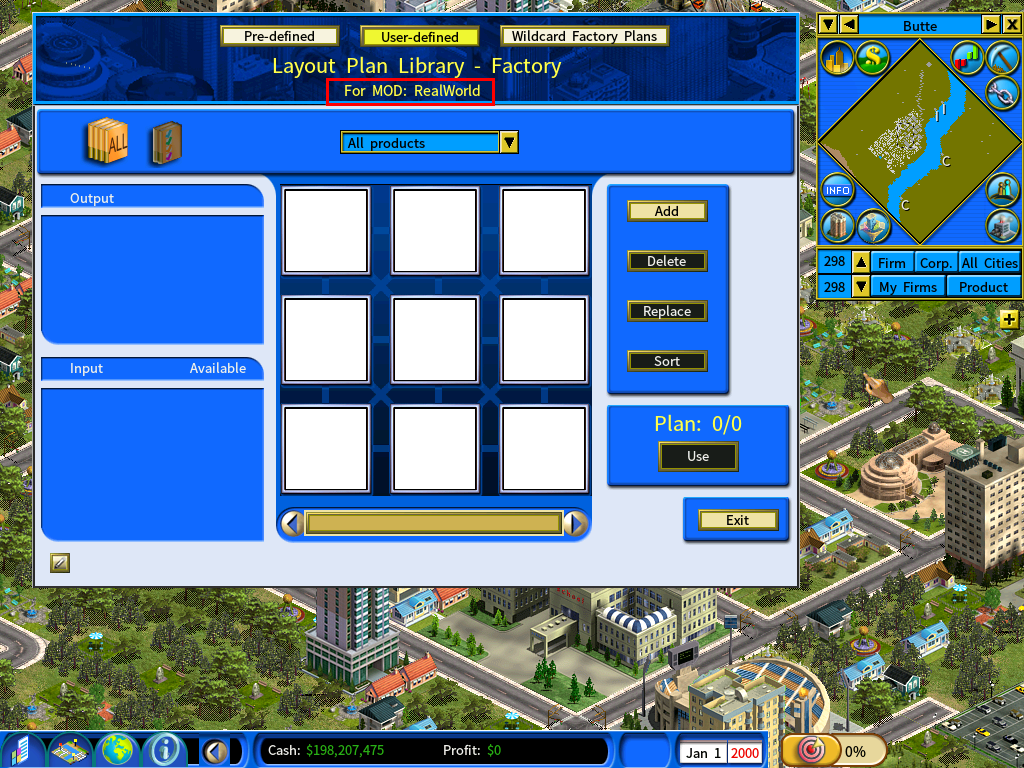
Please note that there are three categories of layout plans, namely Pre-defined plans, User-defined plans and Wildcard Factory Plans.
When using a Mod, depending on whether the Mod creator has defined and supplied a layout plan library for the mod, you may or may not find existing plans under the Pre-defined category. If the Mod does not come with pre-defined layout plans, then you will have to add layout plans on your own.
Technical Details about How The Game System Handles Layout Plan Library Files
Note: this section is for only those users who need to transfer layout plan library files to other computers, or those interested in understanding the inner details.
If the game is using a mod:
Step 1: The game first makes an attempt to load the Layout Plan Library file from the User Game Folder.
The Layout Plan Library File name:
<Name of the Mod> + <.PLO> (example: RealWorld.PLO)
The User Game Folder:
C:\Users\<Your Windows username>\Documents\My Games\Capitalism Lab
If the file is found, the game will load it. Otherwise, it will go to the next step.
Step 2: The game move on to attempts to load the Layout Plan Library file from the Mod folder, which is located in the “\MOD” subfolder under the your Capitalism Lab program folder.
Normally the path should be:
C:\Users\<Your Windows username>\AppData\Local\Capitalism Lab\MOD
You can also open your Capitalism Lab program folder by right-clicking on the Capitalism Lab game icon and select “Properties”, then select “Open File Location” to find the folder.
If the file is found, the game will load it and subsequently save it to the User Game Folder (as indicated in Step 1) if you have made changes to the layout library during the game.
Step 3: After failing to find a layout plan library associated with the current mod in the prior steps, the game will now create a mostly empty layout plan library consisting of Wildcard Factory Plans only. The layout plan library file will be saved to User Game Folder whenever new layout plans have been added.
A Guide to Modders for Creating Mod-associated Layout Plans
To create a Layout Plan Library specifically for your mod, please follow the below steps:
Step 1: Start a new game using your mod. The game will create a mostly empty layout plan library consisting of Wildcard Factory Plans only.
Step 2: Add layout plans for products in your mod to the Layout Plan Library. Quit the game when you have finished adding the layout plans.
Step 3: Read the above section “Technical details about how the game system handles layout plan library files” if you have not done so yet.
Now copy your mod’s Layout Plan Library file from the The User Game Folder to MOD folder
The Layout Plan Library File to be copied:
<Name of the Mod> + <.PLO> (example: RealWorld.PLO)
Copy the file from the User Game Folder, which is located in:
C:\Users\<Your Windows username>\Documents\My Games\Capitalism Lab
Copy the file to the MOD folder, which is located in:
C:\Users\<Your Windows username>\AppData\Local\Capitalism Lab\MOD
Step 4: Include this Layout Plan Library file into the distribution files of your Mod. When users install your Mod by copying the distribution files to their Mod folder, they will be able to access this Layout Plan Library while playing your Mod.
