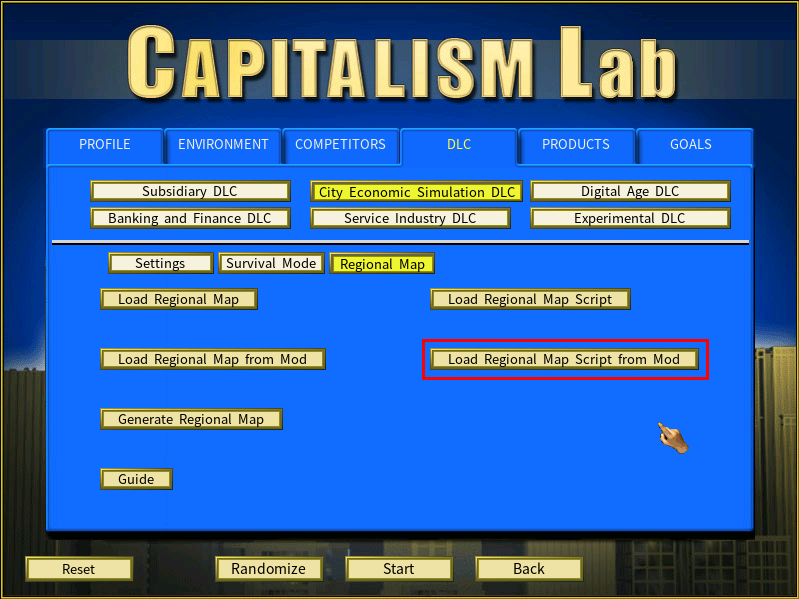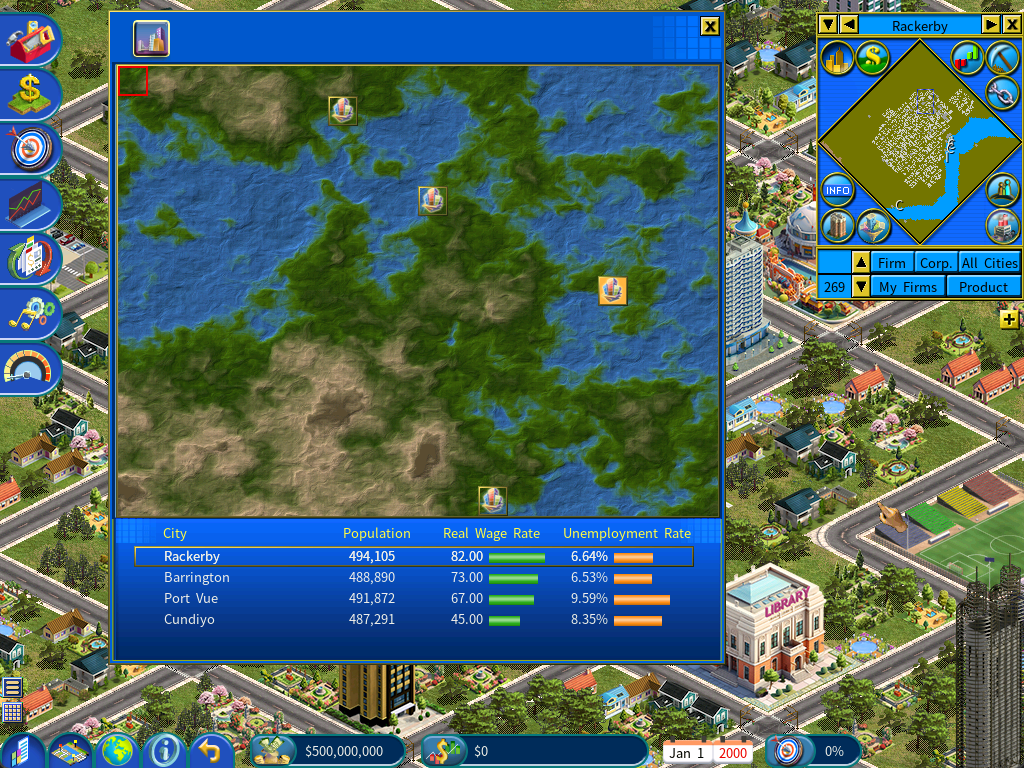Importing a Custom Regional Map
You can now import a custom regional map for the City Economic Simulation DLC.
Here are the steps
Download HME: Download the Height Map Editor (HME) from
https://hme.sourceforge.net/
Set the Map Size: Open the HME Height Map Editor and set the map size to 1200×900 pixels.
Generate and Edit the Map: Use the HME editor to generate an initial map. Customize the terrain using the available tools in the editor (e.g., adding rivers, mountains, or flatlands).
Piermario, the author of the Real World MOD, shares the method he used for producing a Europe map for Capitalism Lab:
- Found a Europe map on the internet that included seas and mountains.
- Resized the map in Photoshop.
- Exported the map as a 24-bit BMP file.
- Imported the BMP file into HME.
- Adjusted some colors and modified the mountains using HME’s tools.
- Exported the modified map and imported it into Capitalism Lab.
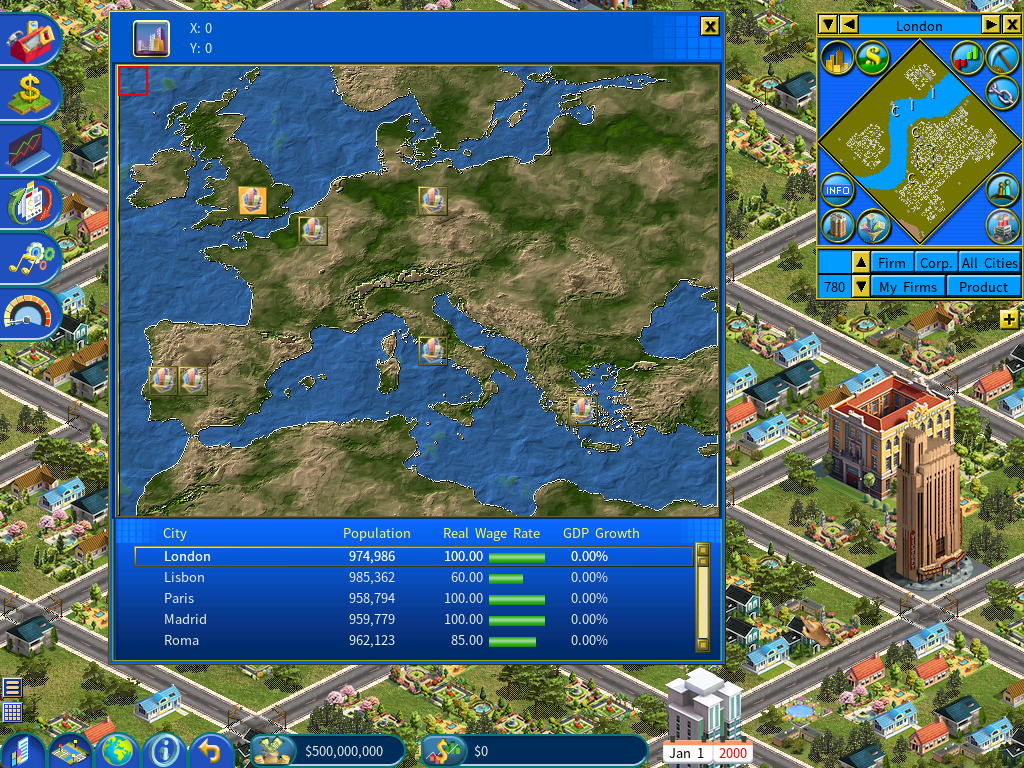
Important Notes for Creating Custom Maps: Please ensure your custom height map has sufficient grassland areas. Without enough flat grasslands, the game may not find suitable city locations. This could result in cities being placed on hills or water.
Save the Height Map: Save the height map into the following Capitalism Lab custom maps folder :
C:\Users\<Your Windows username>\Documents\My Games\Capitalism Lab\MAPS
If you have difficulty locating the above folder, you may open it from the game’s Load Map menu. To do so, first click the [Generate Regional Map] button.
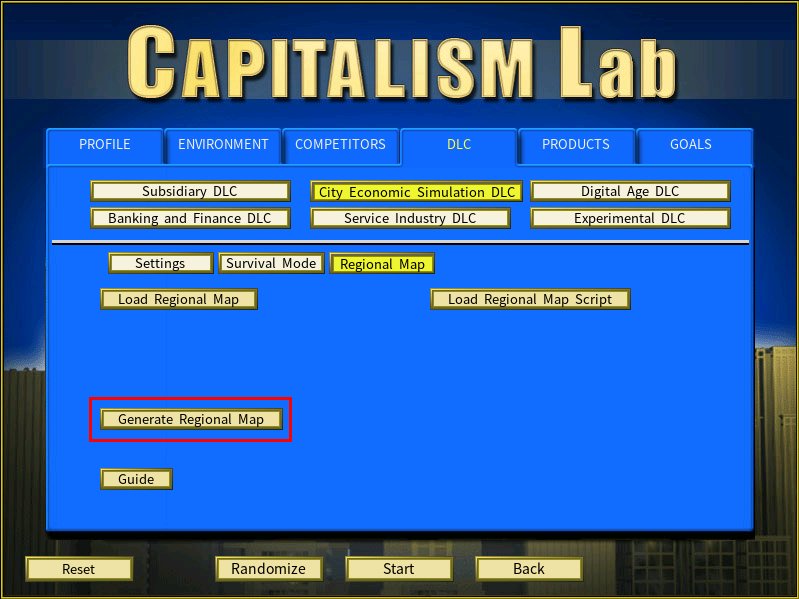
It will open the following menu. Click the [Open Folder] button.
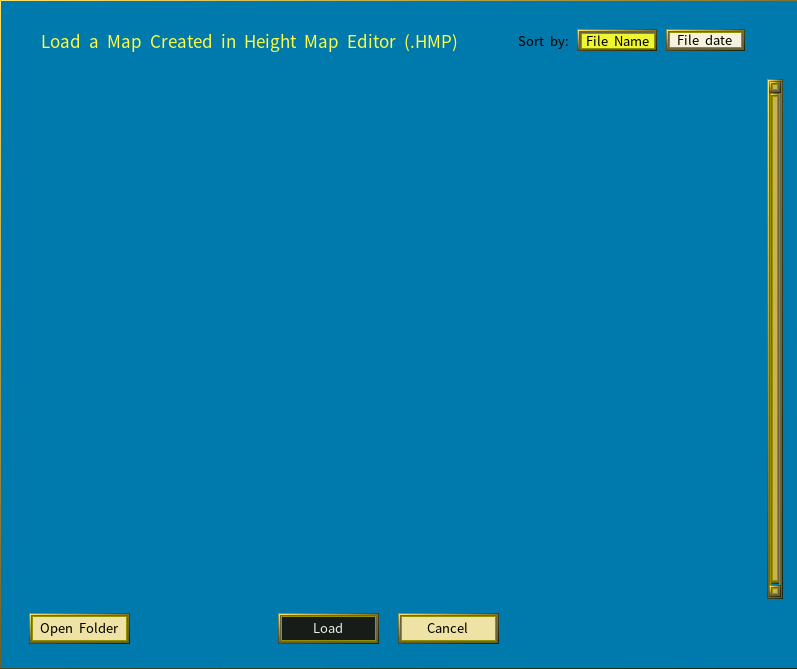
Generate the Terrain Map in Capitalism Lab: Now you can generate a custom map from the .HME file you just saved. To do so, click the [Generate Regional Map] button to open the Generate Map menu, if it is not already open.
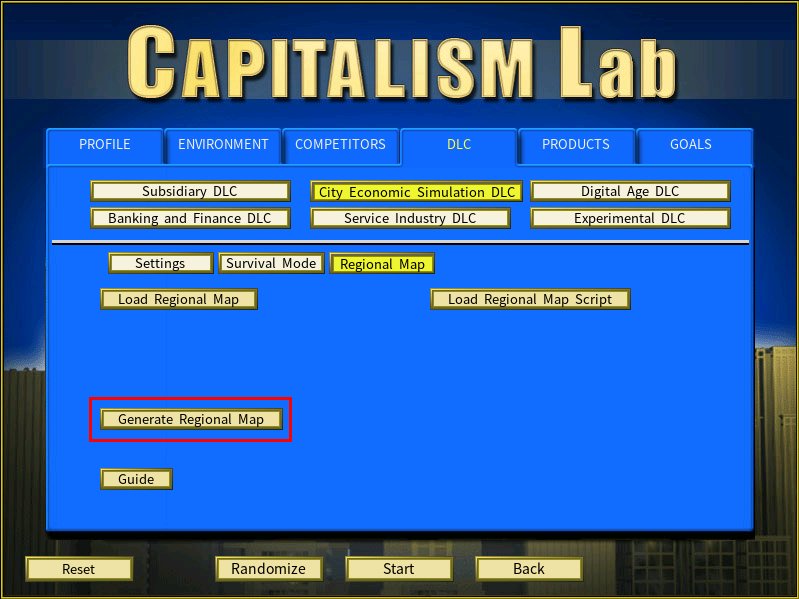
Select an HME map file from the list, click the [Load] button, and the game will create a map based on the chosen HME file.
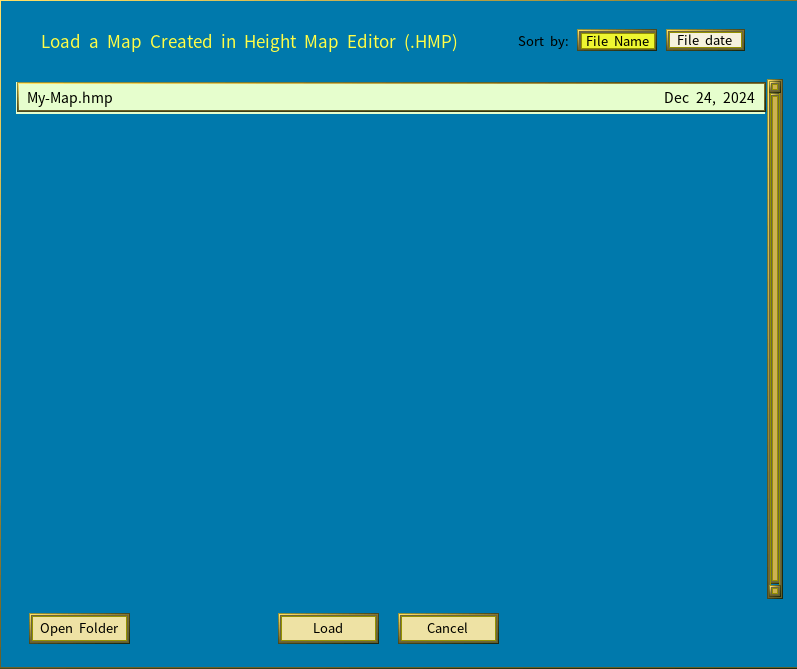
Using a Custom Map in a New Game: You are now ready to use the generated custom map for your new game. Click the [Load Regional Map] button to proceed.
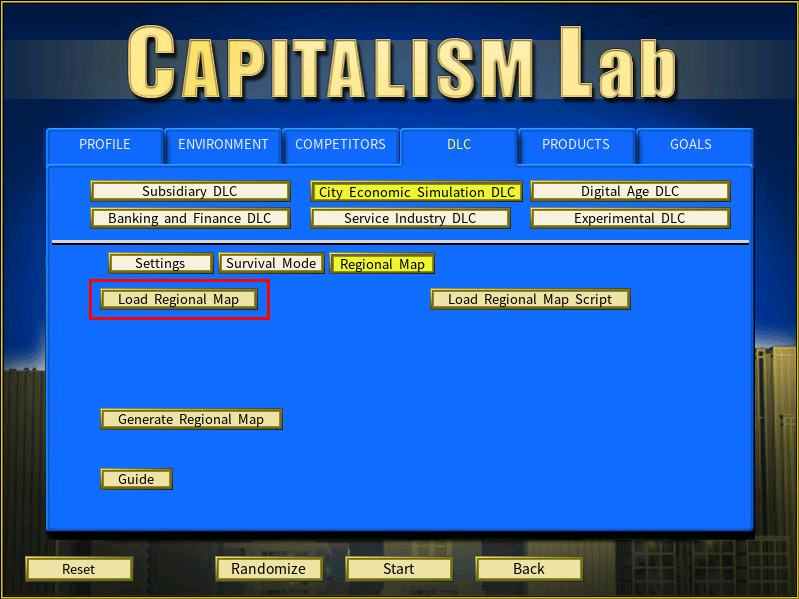
From the menu, select a map to load.
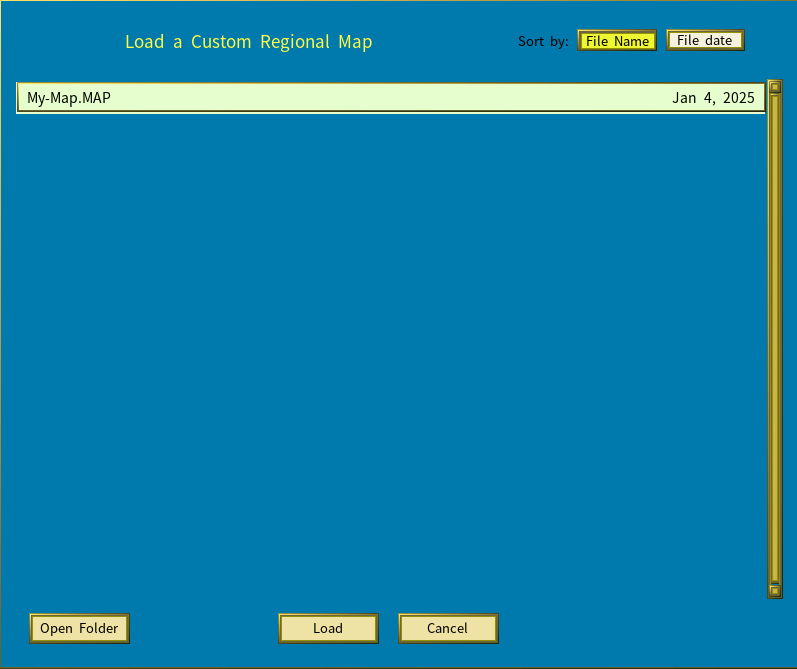
The selected map will be displayed on the game settings menu. This map will be used when you start a new game.
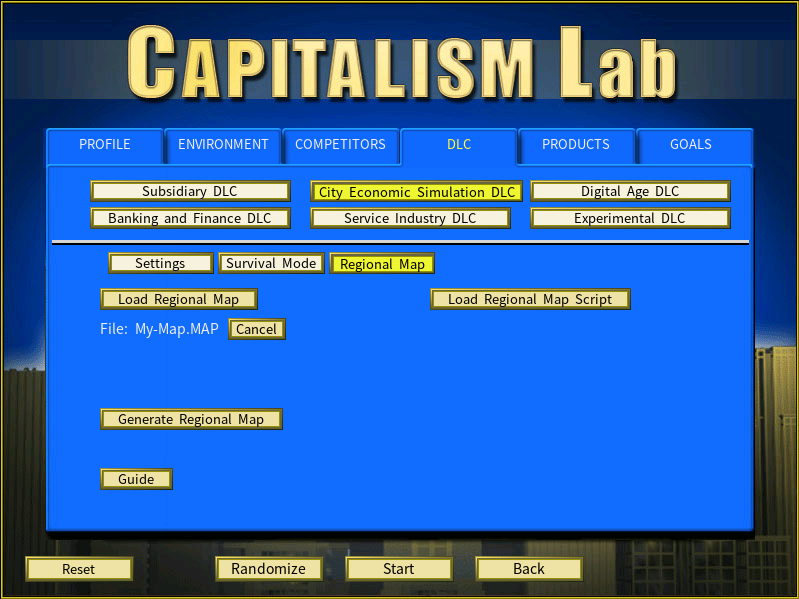
The map below is an example of the output generated from an HMP file.
Using Maps from Mod
If you are using a MOD and it contains custom regional map files in the <Your Capitalism Lab folder>\MOD\<Mod Name>\MAPS folder, you will see the [Load Regional Map from Mod] button. Use it to select a map from the MOD.
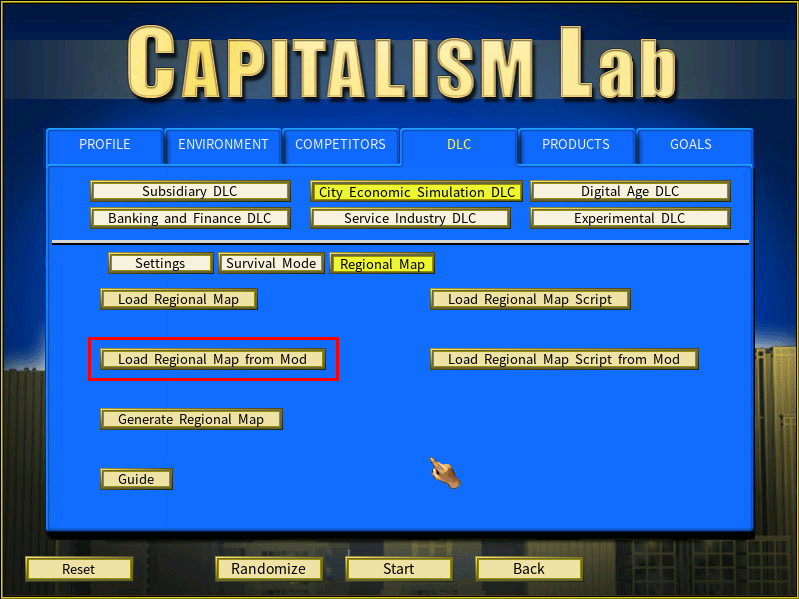
Using a Script to Load a Custom Regional Map
The following is the script line for loading a custom regional map:
[HEADER]
Regional Map=<file name>
Example:
[HEADER]
Regional Map=My-Map
When this is defined, the game will first look for the file in the folder:
C:\Users\<Your Windows username>\Documents\My Games\Capitalism Lab\MAPS
If the file is not found and the game is using a MOD, it will then search in:
<Your Capitalism Lab folder>\MOD\<Mod Name>\MAPS
This enables loading maps from mods that include map files.
Defining Cities and Their Locations on a Custom Map
[CITIES]
City=<City Name>
Regional Map X=<0 to 19>
Regional Map Y=<0 to 14>
Use Regional Map X and Regional Map Y instead of Globe X and Globe Y to define the locations of cities on a custom map. (Globe X and Globe Y are for defining city locations on the global map when the City Economic Simulation DLC is not enabled.)
Example:
[CITIES]
City=New York City
Regional Map X=5
Regional Map Y=8
To determine the X and Y coordinates of a location on the map, simply click on the desired point. The coordinates of the selected location, marked by a red square, will then be displayed in the top-left corner of the map.
To verify if a selected location is suitable for building a city, check the Build City icon next to the X and Y coordinates. If the icon is grayed out, the location is not valid for building a city.
If a location defined in a script is invalid for building a city, the game will automatically attempt to select a valid location instead.
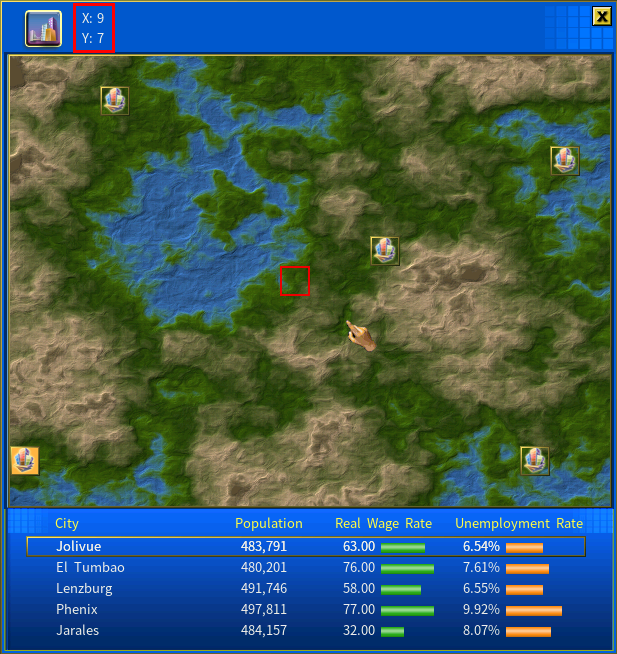
Defining Map Scripts
You may create map scripts, which is a specialized type of script that specifies the custom regional map to be used in this game and defines a list of cities on the map.
Its format is:
[HEADER]
Regional Map=<map file name without file extension>
[CITIES]
City=<City Name>
Regional Map X=<0 to 19>
Regional Map Y=<0 to 14>
You can include additional city parameters in this script. Please read this article for more details.
You can download an example map and map script file for the European map created by Piermario, the author of the Real World Mod:
Download Map and Map Script Example: Europe mapExtract the ZIP file downloaded from the above link to your folder C:\Users\<Your Windows username>\Documents\My Games\Capitalism Lab\MAPS.
Then click the [Load Regional Map Script] button to load it, as shown below.
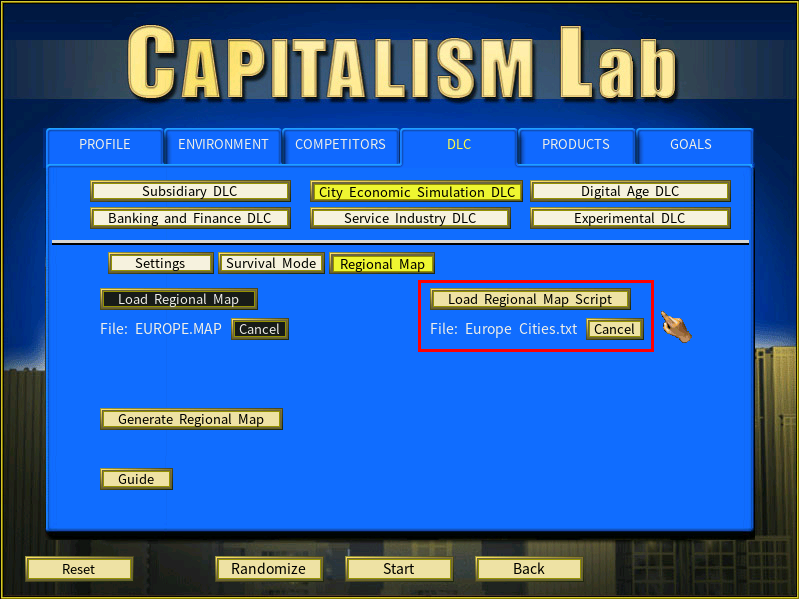
Now click the [Start] button to start the game and you will see the Europe map with European cities defined in the script.
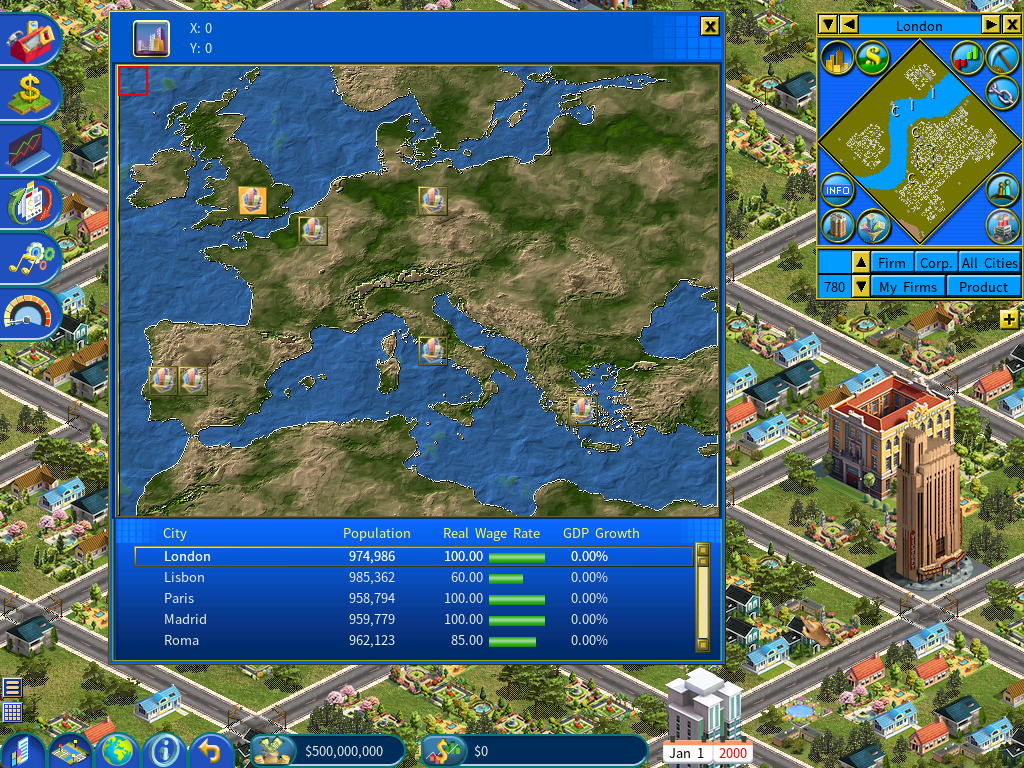
To Mod Authors: How to Include Map Scripts in Your Mod
Mod authors can include map files and map scripts in the MOD subfolder, as follows.
<Your Capitalism Lab folder>\MOD\<Mod Name>\MAPS
For example, the Real World MOD may include the Europe map and the map script file defining European cities in the folder path mentioned above. This allows users to conveniently load the Europe script as shown below.